Self Service Portal provides its users to access service catalog and items related to their requirements and needs.
Service Catalog is the feature used exclusively in the SSP, and enables end users to order Services listed in the Service Catalog and described by SCI.
Only Published and Unavailable SCI are visible in the SC in the SSP.
Only Published SCI can be used to make a Service Order of the corresponding Service.
End users can browse, filter and search Services in the SC. Click on the SCI will start process of placing a Service Order for the Service described by the SCI.
You can search the Service Catalog on Home page or go directly on Service Catalog page of Self Service Portal.
Below figure shows Home page of Self Service Portal:
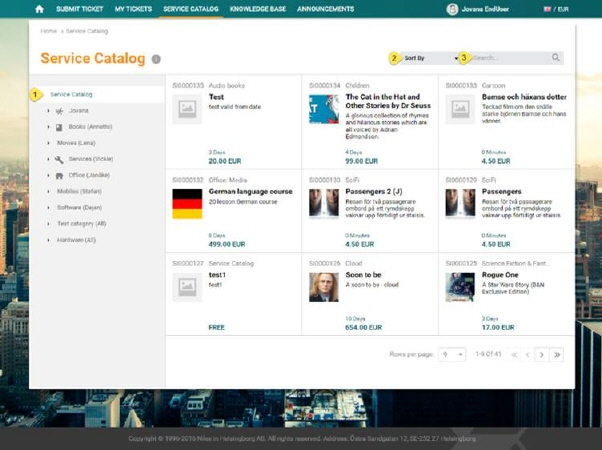
NSP Self Service Portal
The Service Catalog widget contains search box, number of all available service items and popular services.
When you enter any search keyword in the search box (1), NSP search the service catalog for the entered keyword and display the result on the Service catalog page (4). Search box here comes with the autocomplete feature. System searches for the keyword in following columns: name and short description.
Just below the search box is a number of all service items (2) in Service catalog.
Popular services (3) show a list of service items which are most ordered.
If you want to see list of all service items go to Service Catalog page (4).
After clicking on Service Catalog page in main menu, there will be shown Service Items List.
Below figure shows Service Catalog page of Self Service Portal:
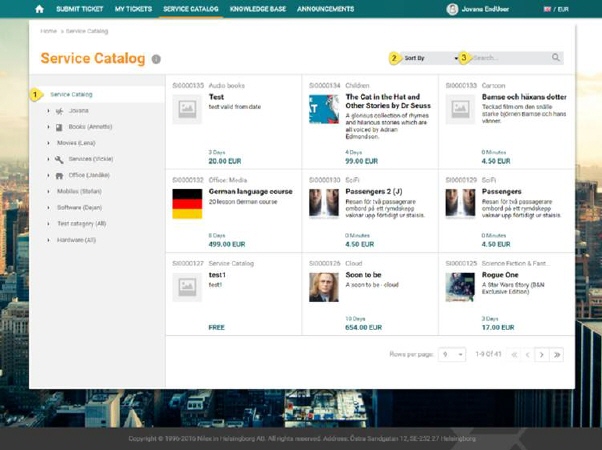
Service Catalog
Service Items List form is broken down in two main areas:
•Left Panel – Panel contains list of all Service Catalog Categories
•List of Service Items. The list could be filtered based on selected Service Catalog Categories or performed search.
Panel on the left side is used for selecting SC categories. After choosing SC category list is filtered due to selected category (and it´s sub-category).
SCI list contains sorter. You can use sorter Sort By (2) to sort service items by Name (Descending/Ascending), Price (Highest/Lowest), Popularity (Highest/Lowest) or Date (Newest/Oldest). Choosing sort type Popularity, service items will be shown according to the number of orders.
Search feature in this section allows you to search any service item from the list. You enter keyword related to the service item that you want to find. System searches for the keyword in following columns: Name and Short Description.