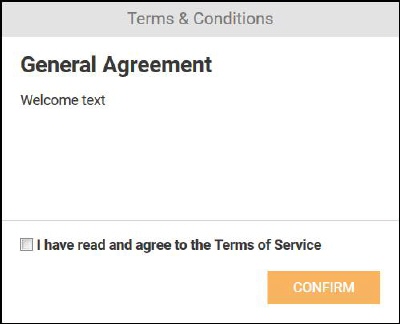GDPR Settings
Due to the fact that how GDPR is applied in your
organization the system has very few predefined GDPR settings on installation.
Therefore, before it is possible to start using the GDPR-functions, there is a
series of steps that the Administrator have to complete, some the we
recommend and some that are optional depending on what behavior you want. Below
mandatory settings are marked with * and recommended with q.
1.
Define Sensitivity levels for personal
data*
2.
Decide which Entity and account field contain personal data and decide which of these are PID.
3.
Decide who are to act as GDPR-handlers in Agent portal, create a GDPR-role and
assign to Agent(s) q
4.
Decide on what levels you demand agreement approval
a.
System level* - when logging in
b.
Form level – before a dialog is shown
c.
Field level – when the field is mark for data input
5.
Write agreement text for
all chosen levels (System level*)
6.
Define own Data collection methods, if
needed.
7.
Group personal data in Categories and
write text that define how the GDPR handling is to be done for these
fieldsq.
Note that
language tags containing GDPR descriptions normally are Locked for import, instructions or legal texts can be
edited only in GDPR user interface or in Language Manager, they cannot be imported from xml file.
If you want to import texts via xml file although, the texts first must be
unlocked manually in Language
Manager.
Setting to disable
GDPR on Self Service Portal
Nlxid: REQ0005275,
REQ0005442
It has been added a global setting to disable menu GDPR
for all users on Self Service Portal. This settings will hide menus from user
interface (similar to when user doesn’t have permissions for something).
Run this command to hide GDPR on SSP:
exec
app.spSetGlobalSetting
'DisablePersonalDataProtectionOnSSP',
'true'
Change to 'false'
if you want to enable again.
However, also if you disable GDPR there is a message box
shown first time an End User logs in to Self Service Portal. In this box the terms shall be
confirmed. The text shown in the message is text configured for General Agreement in GDPR. If GDPR is disabled you can
change this text to a general welcome message.
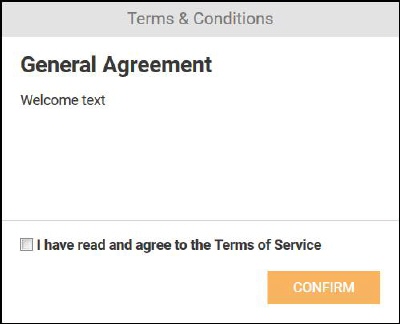
Welcome text
Other texts in this box can be edited in Language Manager:
• Text General Agreement can be changed by editing language tag
Common.TitleGeneralAgreement.
• Text Terms & Condition can be changed by editing language
tag Common.TermsAndConditions.
• Text I have
read and agree to the Terms of Service can be changed by editing language
tag Common.ConfirmTermsOfServiceAgreement.
• The welcome text
can be changed also by editing language tag Common.TextGeneralAgreement.