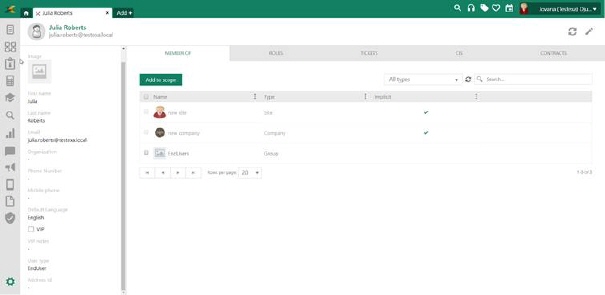
User Form is a detailed view of a user. It contains all user properties, and tabs Member of, Roles, Tickets, CIs, and Contracts showing items connected to selected user. This view is also used to edit the User.
The user form consists of three main areas:
•User view header: Shows user Name (incl. image and email address) and action buttons.
•Left panel: General user properties.
•Tabs: Additional user information grouped in a tabbed user interface, see below.
Above tabs in right corner are Info, Refresh and Edit tools. Edit tool opens the User Profile page where general user properties can be changed.
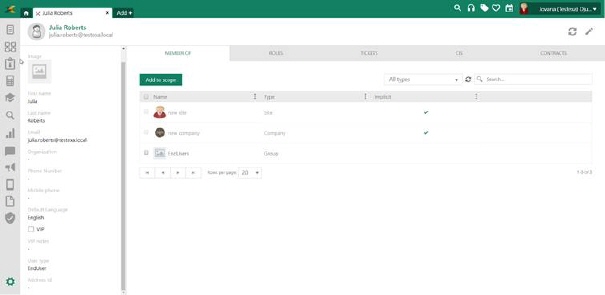
User form
User tabs
The right side of the user form contains tabs with data connected to the user:
Contains list of all Permission Scopes whose it is member of. Membership can be
both explicit and implicit via other scopes. Implicit memberships are marked
 in the list.
in the list.
Here you can add new Permission Scopes user shall be member of or delete existing, list also contains Permission Scope Type filter and search box.
Click Add to scope above the list to add scopes the user shall be member of. In popup you search for, and select scopes to add by enable checkboxes.
You can delete membership to single scope with Remove link rightmost on row. It is also possible to delete multiple memberships by enable them in checkboxes in the list and then select Remove link above the list. Implicit memberships cannot be removed here, for those remove link and checkbox are not available.
User can be member of following Permission Scope Types:
•Group
•Department
•Organization
•Office
•Site
•Company
Note: You can add user to an Organization in interface where you add/edit user (User Profile). The organization you select there is primary organization user is connected to. This organization is used in several functions, e g Power User, Organization tab in ticket forms, Assignee selection filter, etc.
In this interface you can add a user to other organizations scopes. But organizations added as scopes are not user´s primary organization and those memberships are not shown in the User Profile interface.
Primary organization will be shown here as a scope membership. If you remove the membership it will also be removed as primary organization in User Profile. You cannot add primary organization in this form.
Contains tree with all Roles (explicit and implicit) the user is assigned to.
Implicit roles are marked with  . Users
inherit all roles (implicit) from Permission Scopes on all different scope levels they are
member of.
. Users
inherit all roles (implicit) from Permission Scopes on all different scope levels they are
member of.
This is a breakdown of all roles the user´s permission in NSP is collected from. User permission is always a merge of those roles, if a permission item is enabled for at least one of the roles will the user be assigned this permission.
The list of roles cannot be changed in this view. Changes is done by add/remove Permission Scopes memberships.
Note that if the user is assigned to the SuperAdmin role, user has fully permissions in the system. . For users assigned to this role system never check permission settings and settings then have no effect. SuperAdmin permissions cannot be restricted.
Contains a list with users who will do jobs for previously selected user, if he is not available. Section is based on two groups - Stand in users (all users who are replacing the previously selected user) and Selected user as replacement (all users who the selected user is replacing).
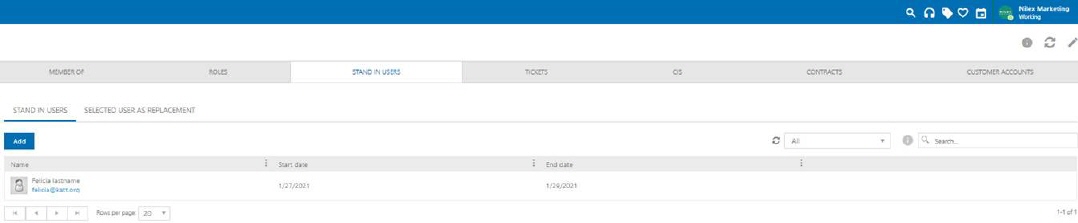
Stand-in users section
Clicking the button Add, opens the popup.
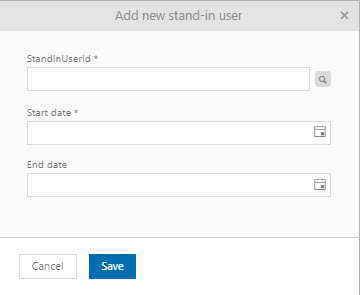
Add new stand-in user popup
In the first field, select the user who will replace the previously selected user. In the next field, choose the time interval within the stand-in user will perform tasks (beginning and end). User selection and the beginning of replacement time are mandatory fields, while the end time is not a mandatory field. If the end of the stand-in user performing is not specified, it means that the stand-in user will work as a replacement until further notice.
The second view- Selected user as replacement, shows a list of all users who have selected me as their stand-in user. This list is read-only mode.
Note: At the moment, stand-in function reflects throw Order Management, Cancellation Management as well as Contract Management and allows that:
1. Stand-in user approves those service orders where the selected user approver. Read more: Order approval
2. Stand-in user approves those cancellation requests where the selected user is approver. Read more: Approve/Reject cancellation request
3. Stand-in user approves those Contracts where the selected user is approver. Read more: Contract Approve
Ticket tab displays lists of tickets where the user is registered as Requester or Assignee. The two lists have functions for search, filter, sort, refresh, paging and column width change available similar to other lists and is described in General User Interface.
In the list you can view details and edit a ticket by click the ticket row. The ticket view will be opened in a new tab. Ticket will be opened either in Restricted view (simple mode) or Edit view (adv mode) due to User profile setting.
The CIs tab displays lists of CIs connected to the User. User is registered as Used by or Managed by for CIs in the respective list. The two lists have functions for search, filter, sort, refresh, paging and column width change available similar to other lists and is described in General User Interface.
In the list you can view details and edit a CI by click the CI row. The CI detailed view will then be opened in a new tab.
The Contract tab displays lists of contracts having connection to the User. User is registered as Contract Owner or Contract Approver of the contracts in the respective list. The two lists have functions for search, filter, sort, refresh, paging and column width change available similar to other lists and is described in General User Interface.
In the list you can view details and edit a contract by click the row. The contract detailed view will then be opened in a new tab.
The Default customer account tab display a list of all active customer accounts that logged user belongs. Above the list are two labels that display Default customer accounts on Agent portal and Default customer accounts on Self Service Portal.
Label for Default customer account on SSP is visible only if Service Catalog default customer account is enabled in Feature global settings.